Client Section
Inserting a Client Section
A client section is a great way to list recent clients in an elegant and simple way.
Step 1: Switch To Backend Editor
To insert a client section, start by clicking the button "Backend Editor" button then click the "+"(Add Element) button, for example:
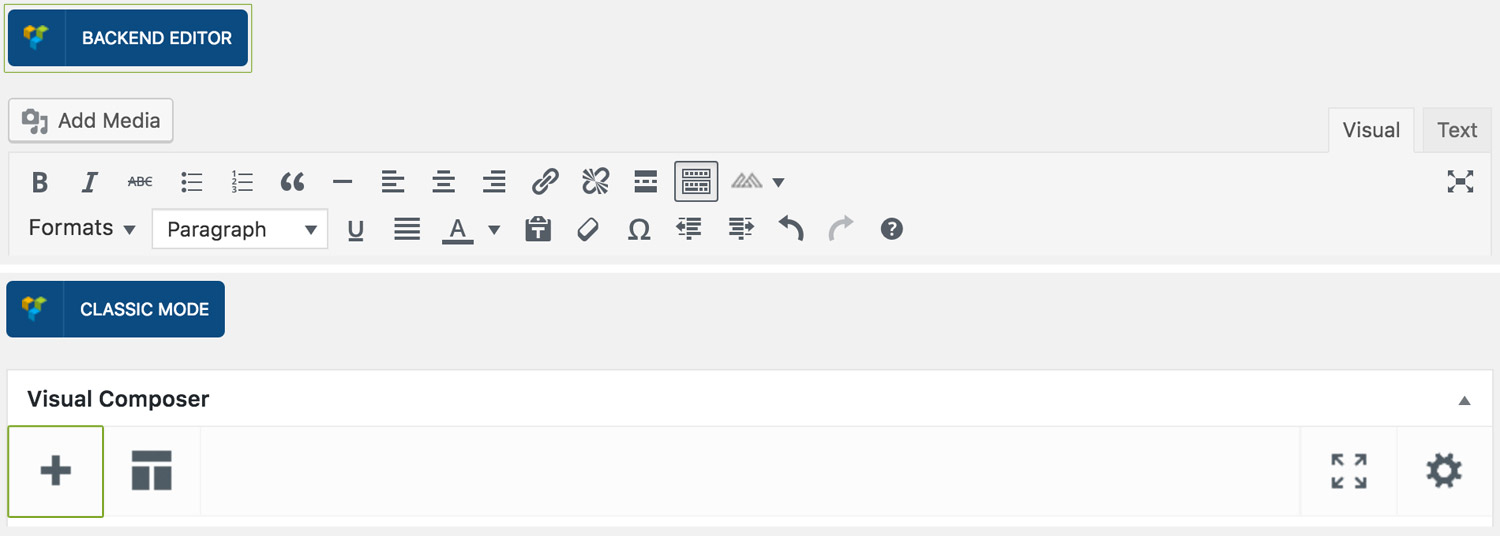
Step 2: Select Clients
Click "Clients" in the Visual Composer Modal to insert a client section, for example:
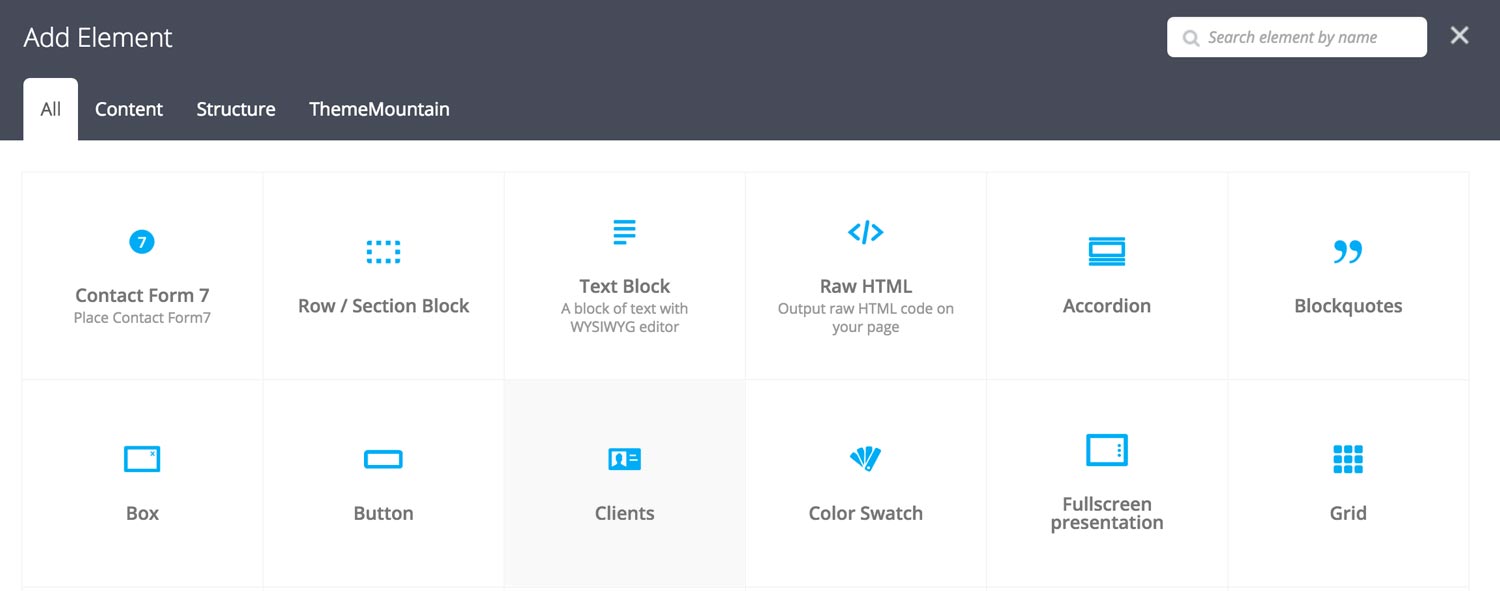
Step 3: Edit Clients Section Settings
Once the client section element has been inserted click the Edit Link(pen icon) of the client section wrapper, for example:
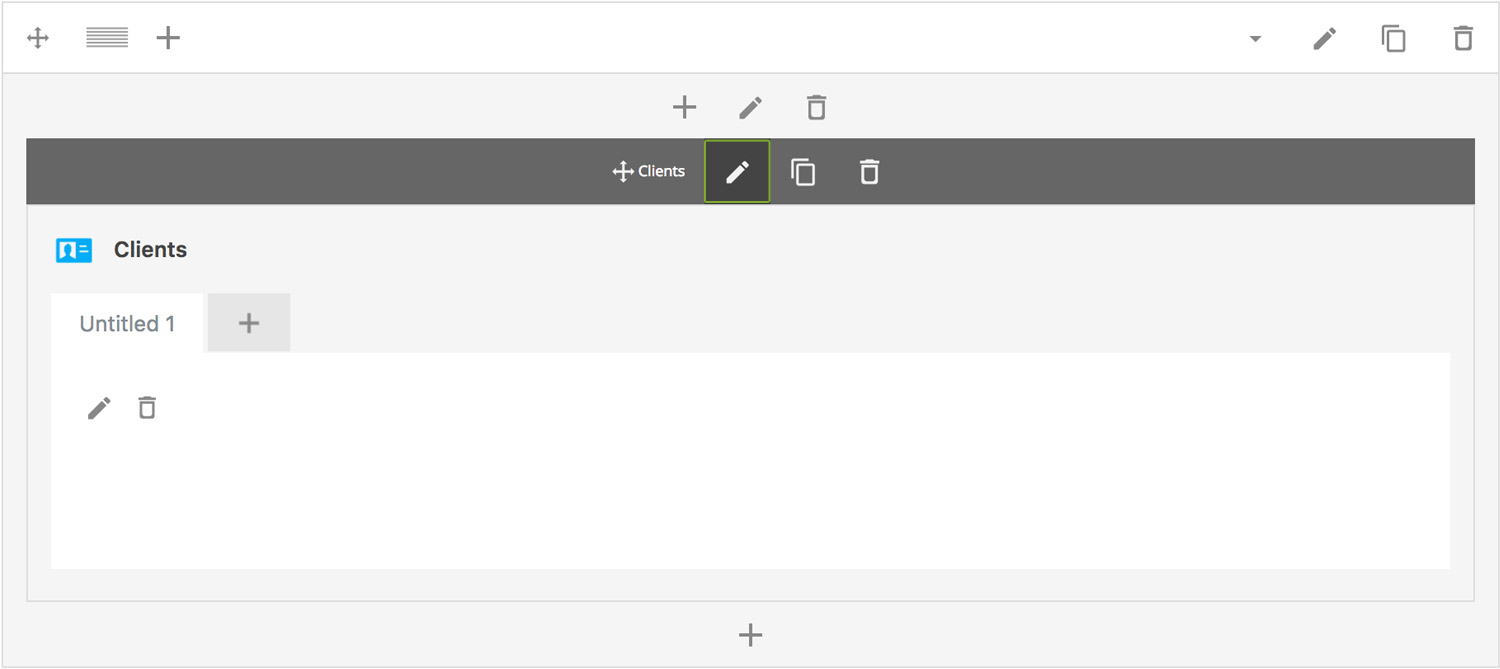
Here is an overview of available client section options:
-
Items Per Row
Determines the number of clients per row. Possible values are 3-6 clients per row.
-
Background Image
Upload background image for the clients section.
-
Extra Class Name
If you wish to style this component differently, then use the extra class name field to add one or several class names and then refer to it in your css file.
-
Color Options
Background Color
Client Name Color
Client description Color
Step 4: Add Content
Once you have edited the parent client section settings, click the Edit Link(pen icon) of the client you wish to edit, for example:
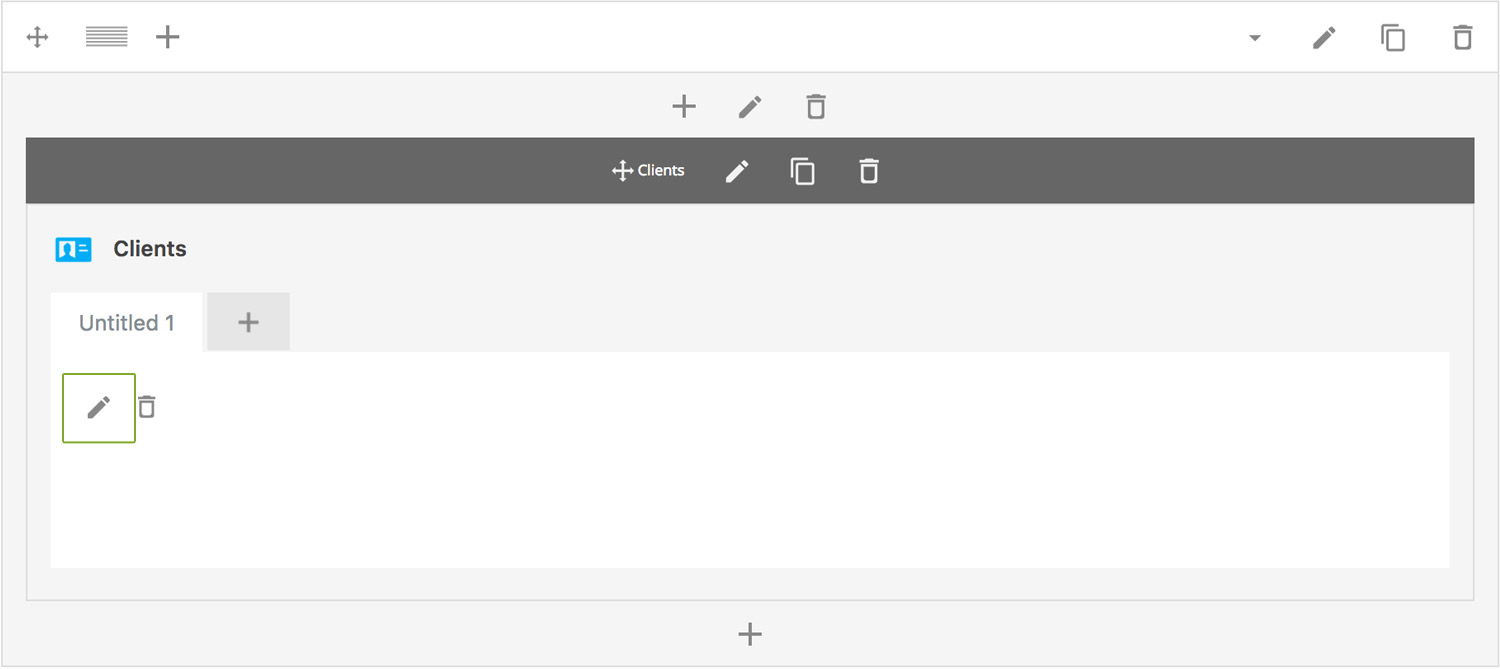
Here is an overview of available panel content options:
-
Client Name
Enter the client name.
-
Client Description
Enter the client description.
-
Extra Class Name
If you wish to style this component differently, then use the extra class name field to add one or several class names and then refer to it in your css file.
Can't find what you're looking for? Submit a request in our forum.